Admin Guide
This document covers some of the features that are available to administrators of SchoolConnect.
Setting up Social Media Integration
Our application allows schools to set up at most one social media integration. This will allow students, parents, and staff to log in to the application to see the latest posts from the school's social media accounts.
To setup a social media integration, first copy the URL to the social media account you would like to integrate into SchoolConnect. We currently only support Facebook, Instagram and Twitter. Make sure the URL doesn't contain any query parameters or fragments that could potentially contain sensitive information. Our server will invalidate such URLs. After you have copied the URl to your social media profile, navigate to the home page of the SchoolConnect mobile app and select the Edit Social tab. You will then be prompted a form to fill out. Paste the URL you copied earlier in here and click Submit. If the URL is valid, you will be redirected to the correct social media integration and you are finished setting it up.
Modify Members
Administrators also have the ability to modify members inside their school. This can be done through the Members tab found in the navigation bar. There are two types of members of an application, pending or invited. Pending users are users that are invited and are awaiting registration. Invited users are users that have already registered to the school. Creating pending users can allow administrators to manage students in advance, for example, assigning the parent's accounts. Administrators have the ability to change any user's name, email, or role.
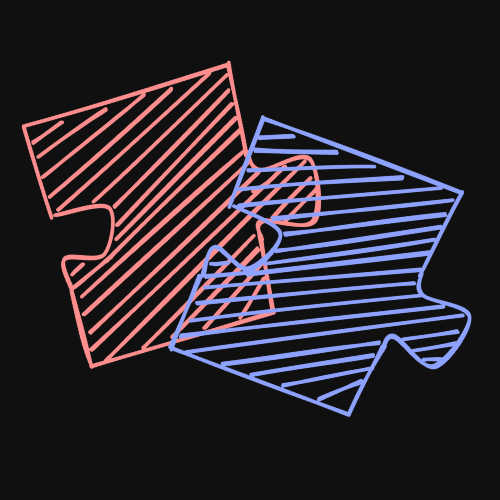 SchoolConnect
SchoolConnect